KA2 FAQ
Quick start guide, Windows USB DAC driver download link of KA2
Quick start guide download link: Click here
FiiO USB Audio Driver download link (For KA2 or KA3): Click here
What accessories does the KA2 include?
The KA2 has two editions, Android and Lightning. Both of them include a KA2 and a user manual in the package. The Android edition has a USB-A to Type-C adapter. The Lightning edition has a USB A to Lightning adapter.
How to use the KA2 with mobile phones?
【Android-based mobile phones/tablets】
The KA2 has two editions, Android (USB Type-C) and Lightning. The Type-C edition can be directly connected to Android mobile phones or tablets. Play music to enjoy high-quality music.
NOTES:
1. A compatibility issue may occur to certain Android mobile phones or music players due to system and hardware differences.
2. Some mobile phones are required to turn on the OTG function, so as to use the KA2 normally. For detailed settings, please consult the support of mobile phones.
3. Some mobile phones may show the 'non-certified Type-C digital headphone' notification. You can ignore the message and use it normally.
【iPhones/iPads】
The KA2 has two editions, Android (USB Type-C) and Lightning. The Lightning edition can be directly connected to iPhones or iPads. Play music to enjoy high-quality music.
NOTE:
1. Only iOS10.0.2 and above are supported. Apple devices below this version cannot be supported because of the iOS itself.
2. How to download lossless music files to the FiiO Music App (iOS)?
Please refer to the FAQ in Apple website: https://support.apple.com/en-us/HT201301
How to connect the KA2 to computers?
【Windows】
1. Before first connecting, please install the to enable the FiiO USB Audio Driver first.
2. Settings of the playback software on computers: select FiiO KA2/FiiO K series as the audio output device. Connect it to headphones for use. For some computers, it is required to select the KA2 as the system audio output.
Settings of DSD tracks: Click here
【Mac】
1. The KA2 runs driver-free on macOS.
2. When connecting to the Type-C port on the computer, just use the Type-C edition of the KA2. If it is connected to a USB-A port, just use the USB-A to Type-C adapter to complete the connection.
3. Select the FiiO KA2/FiiO K series as the audio output device of the computer.
【Linux】
The KA2 runs driver-free on Linux. Theoretically, connect the KA2 to the computer to use it directly. However, since there are too many versions of the Linux system, compatibility cannot be guaranteed. If there is a problem, it is recommended to try other data cables or switch to other USB ports. No recognition probably means nonsupport.
Does the KA2 support in-line control and answering phone calls?
1. There is no physical button on the KA2, so in-line control will not be supported.
2. Since different smartphones vary in USB phone call permissions, the in-line control and phone call functions of the KA2 are temporally unavailable.
3. An incoming call will be passed out through the speaker and microphone of the mobile phone. So you can pick up the phone to answer the call without unplugging the KA2.
Colors of the RGB indicator light
The indicator light of the KA2 has 3 colors, each of which corresponds with different sampling rates (as shown in the table below). If the color does not correspond with the sampling rate, please check if the connected device or the settings of the music app has a problem, and if the music file is SRC processed.
RGB indicator lights | 48kHz or below sampling rate | Blue light |
Greater than 48kHz sampling rate | Yellow light | |
Digital input: DSD | Green light |
DSD file support
1. To play DSD files on the Android devices, please use an APP which supports DSD files (such as the FiiO Music App), and enable the Exclusive USB Audio Access Mode. The DSD output option should be set to DoP or Native.
2. To play DSD files on the iOS devices, please use an APP which supports DSD files (such as the FiiO Music App) and set the DSD output option to DoP.
3. To play DSD files on the computer, please use the software which supports DSD files (such as the Foobar 2000) and install the corresponding plug-in with correct settings.
4. Switch tracks of different sampling rates may cause obvious impulsing sound. This is a normal phenomenon. So it is recommended to classify music files.
About the Exclusive USB Audio Access Mode
Due to system and hardware differences of certain Android mobile phones, there may be some permission conflicts and compatibility issues when they are working in the Exclusive USB Audio Access Mode. Here are some situations we have noticed.
1. For some mobile phones, third-party apps are forbidden in the background by default in their power management policies. This will cause a stop on the playback after a few seconds when the music app is working in the Exclusive USB Audio Access Mode. If it happens, please set the app to stay working while asleep in the battery management setting of the mobile phone.
2. When the music app is working under the Exclusive USB Audio Access Mode, the sound may be stuttered or paused when operating other apps. We are working on this issue. It is suggested to focus on listening to music when using the Exclusive USB Audio Access Mode, or disable the Exclusive USB Audio Access Mode when listening to music.
9. Comparisons Between KA2 and KA3
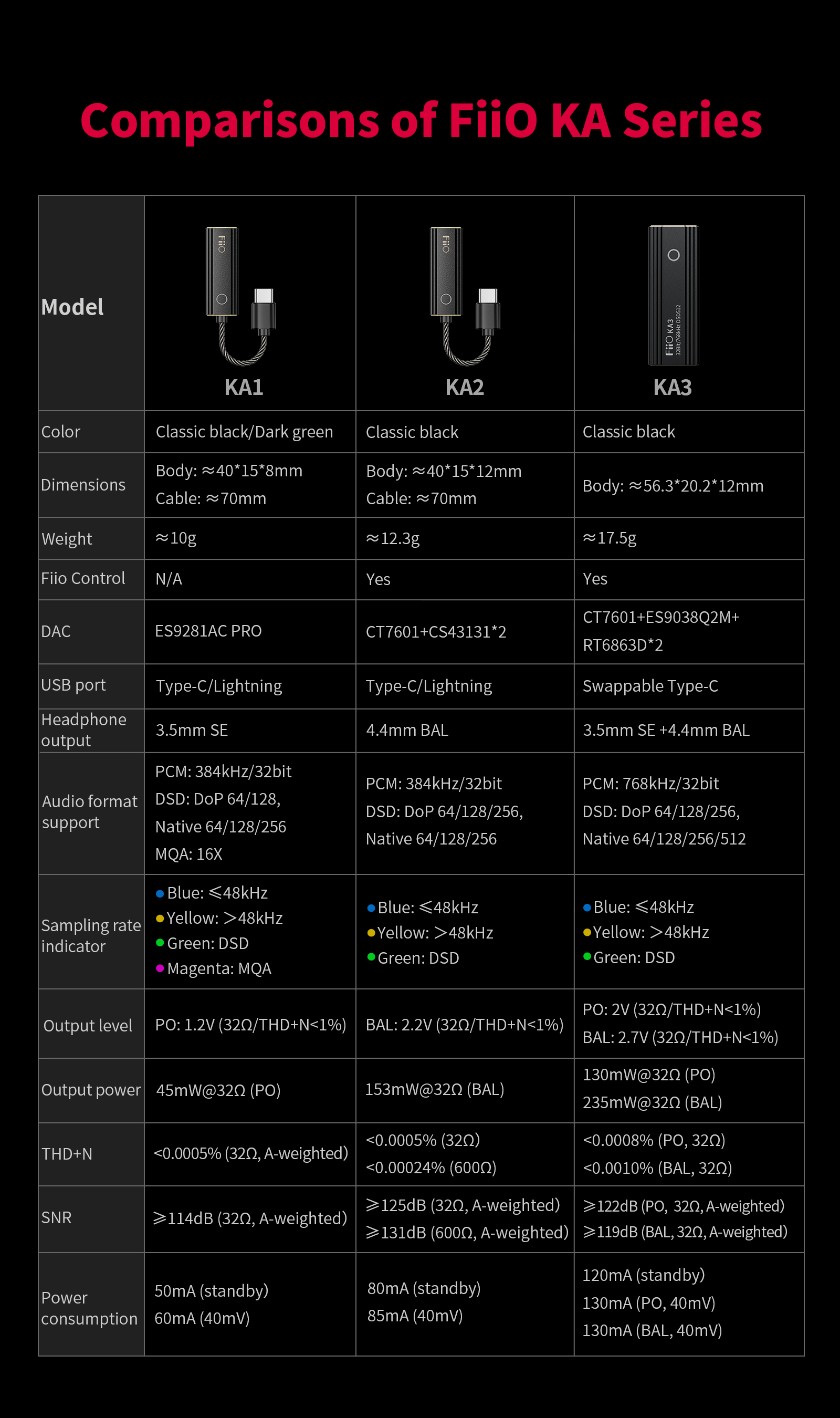
10. How to control the KA2 Type-C edition via the FiiO Control APP?
The Type-C edition can be directly connected to Android mobile phones or tablets and controlled via Android version FiiO Control APP. (Download link: Click here)
Please update the APP to latest version in order to use this new functions in KA2.
Note:
The KA2 Lightning edition could not be controlled via the iOS version FiiO Control APP.
